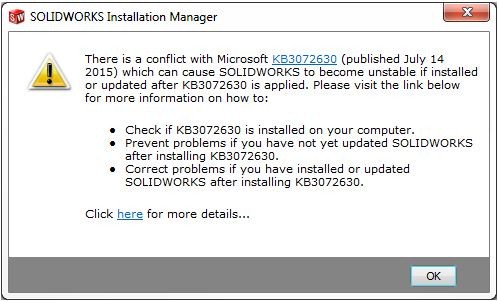There is a conflict with Microsoft KB3072630 which can cause SOLIDWORKS to become unstable when installing or updated after KB3072630 is applied. The Microsoft update makes changes to Windows Installer which prevents SOLIDWORKS installations (new, modify/repair, update or uninstall) from being executed correctly.
Affected software: SOLIDWORKS 2011 – 2016.
Symptoms
Instability may appear in many different functional areas of the software, so the list below may not be complete. Known symptoms are:
- Missing add-ins from the SOLIDWORKS add-ins list in the Tools menu.
- Error when launching SOLIDWORKS or opening a file: “Could not load SOLIDWORKS DLL: GdtAnalysisSupport.dll”.
- Crashes when recording, playing or editing a SOLIDWORKS Macro.
- Instability when using Equations.
- Error when launching SOLIDWORKS or SOLIDWORKS Explorer: “DWG document manager library is invalid or missing”.
Solution
First, check if you have KB3072630 installed:
- From the Windows Control Panel, click Windows Update.
- In the left pane, click View update history.
- Browse the list of installed updates to check if KB3072630 was installed. If present, it will have been installed on or after July 14 2015.
- If KB3072630 is installed on your system please review the recommendations in the applicable scenario below.
Important: We do not recommend uninstalling KB3072630 since it is an important security update. Please see below for next steps.
Important: Serious problems may occur if you make incorrect changes to the registry. We advise you to make a backup of your registry & work with your IT administrators when following the procedures below.
Scenario 1
Users who have not yet installed or updated SOLIDWORKS since KB3072630 was applied.To prevent problems we recommend temporarily disabling KB3072630 before installing or updating SOLIDWORKS:
- Temporarily disable the KB3072630 security fix (we do not recommend uninstalling it) by either following steps (a)-(f) below or double-click KB3072630_Disable.reg from this zip file.
a. Click Start, click Run, type “regedit” in the Open box, and then click OK.
b. Locate and click the following subkey in the registry:
HKEY_LOCAL_MACHINE\SOFTWARE\Policies\Microsoft\Windows\Installer
Note If this subkey does not exist, create it.
c. In the Edit menu, point to New, and then click DWORD Value.
d. For the DWORD name, type “RemappedElevatedProxiesPolicy”, and then press Enter.
e. Right-click RemappedElevatedProxiesPolicy, and then click Modify.
f. In the Value data box, type 1, and then click OK. - Install, update or uninstall SOLIDWORKS in the normal way.
- After SOLIDWORKS installs or updates successfully, reset the RemappedElevatedProxiesPolicy DWORD value to 0 to re-enable the security fix for KB 3072630.
Scenario 2
Users who have installed or updated SOLIDWORKS after KB3072630 was applied – where SOLIDWORKS was installed using the ‘standalone’ installation method. Your SOLIDWORKS installation is likely to be unstable and subsequent uninstallation will likely fail. We recommend the following method to repair your SOLIDWORKS installation:
- Follow step 1 from Scenario 1.
- Run a Repair of your SOLIDWORKS Installation from Programs and Features in the Windows Control Panel. Find the SOLIDWORKS installation then select Change, then choose Repair from the Installation Manager options and follow on-screen prompts.
- After the SOLIDWORKS installation is repaired, reset the RemappedElevatedProxiesPolicy DWORD value to 0 to re-enable the security fix for KB 3072630.
Scenario 3
Users who have installed or updated SOLIDWORKS after KB3072630 was applied – where SOLIDWORKS was installed using an Administrative Image. Your SOLIDWORKS installation is likely to be unstable. It is necessary to uninstall SOLIDWORKS, we recommend following this procedure:
- Uninstall SOLIDWORKS from Programs and Features in the Windows Control Panel. Find the SOLIDWORKS installation then select Uninstall.
- Follow step 1 from Scenario 1.
- Install SOLIDWORKS from your Administrative Image.
- After SOLIDWORKS installs successfully, reset the RemappedElevatedProxiesPolicy DWORD value to 0 to re-enable the security fix for KB 3072630.
This solution should resolve most of these issue with installation.
To get more updates on SOLIDWORKS Follow Us on LinkedIn: Click Here
For more details Like Us on Facebook: Click Here
For videos SUBSCRIBE to our channel: Click Here
For more information: Click Here