Hello everyone!
In this article, We want to show off another great new feature in SOLIDWORKS Simulation i.e; The ability to import study aspects from part or sub-assembly studies into the parent assembly study, saving you time by not having to define things twice.
Before we get started, We want to note that this is for linear static studies only and can’t be used to import from a 2D simplification study. Linear static studies are available in SOLIDWORKS Premium and all levels of SOLIDWORKS Simulation.
We have a drive assembly that we are working on for an RC car and we want to create a study to measure the stress from a torque load. Luckily, before we start setting up that study, we know that we already have fixtures load and material definitions set up in the crankshaft and we’ll open that part in a separate window.
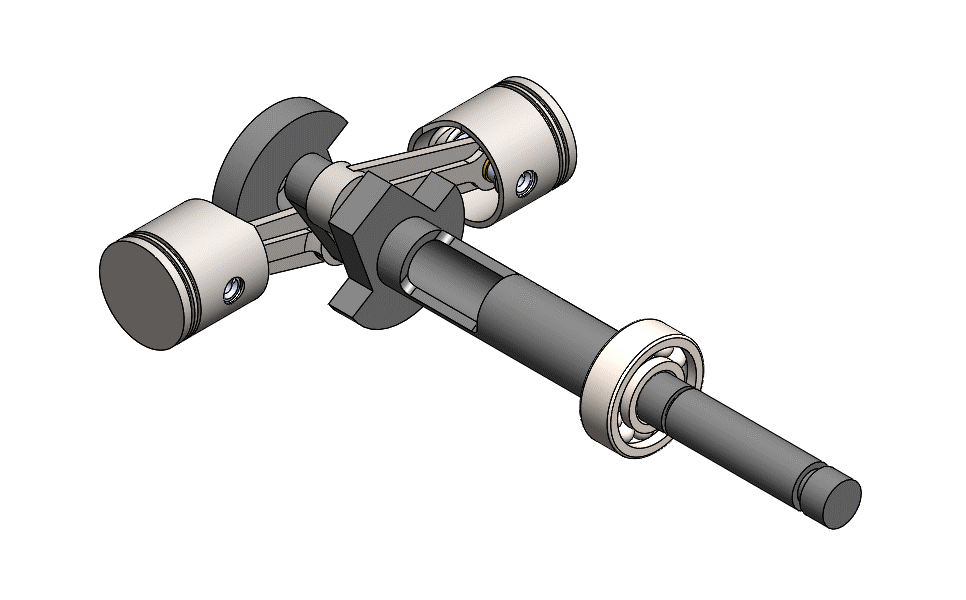
Figure 1: Drive assembly.
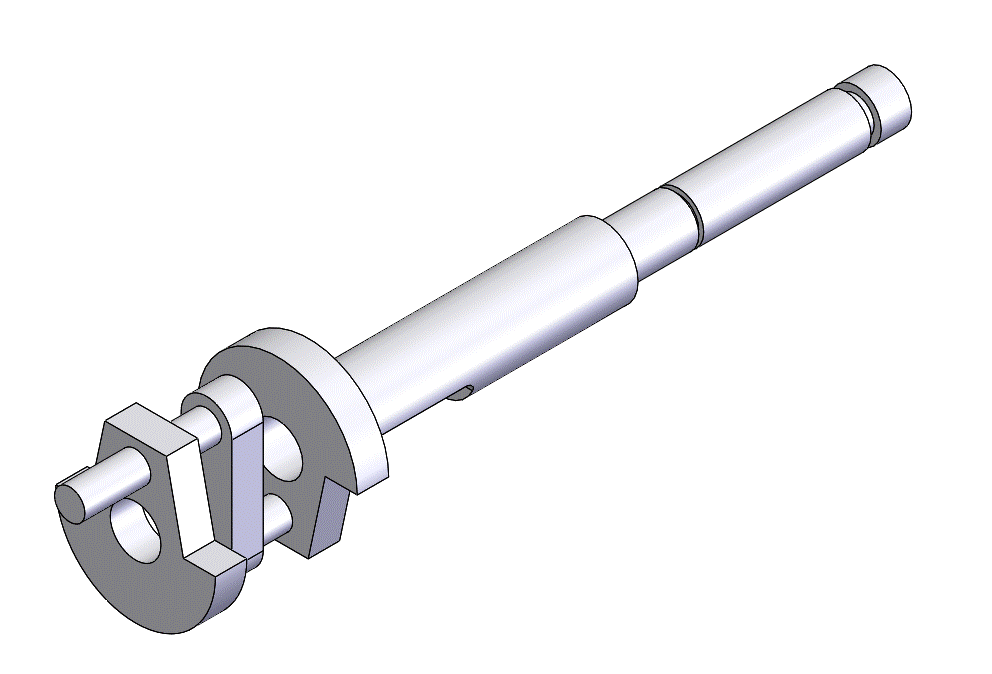
Figure 2: Crankshaft part
There’s a Static Study already set up in this part and we already have some things defined in it. This is a multibody part with the material defined, as well as a fixture, torque load, and component contacts.
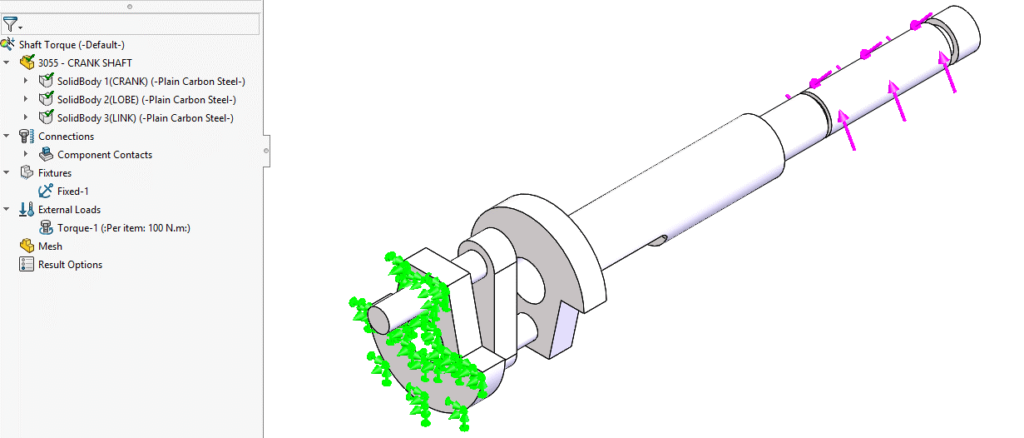
Figure 3: Torque study in crankshaft part
Switching back to the assembly, we’ll start a new static study. You can see on the Property Manager that there is a checkbox that we can select to import study features, but we’ll create the new study to show the other way to import those features.
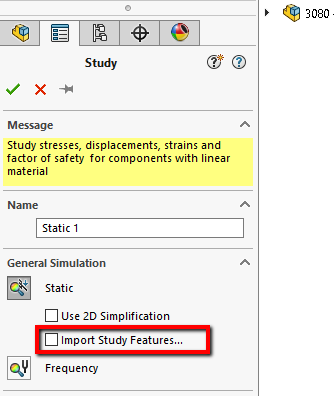
Figure 4: Import Study Features checkbox
Nothing has been defined in this study, so let’s fix that. we’ll right-click on the study name and select Import Study Features.
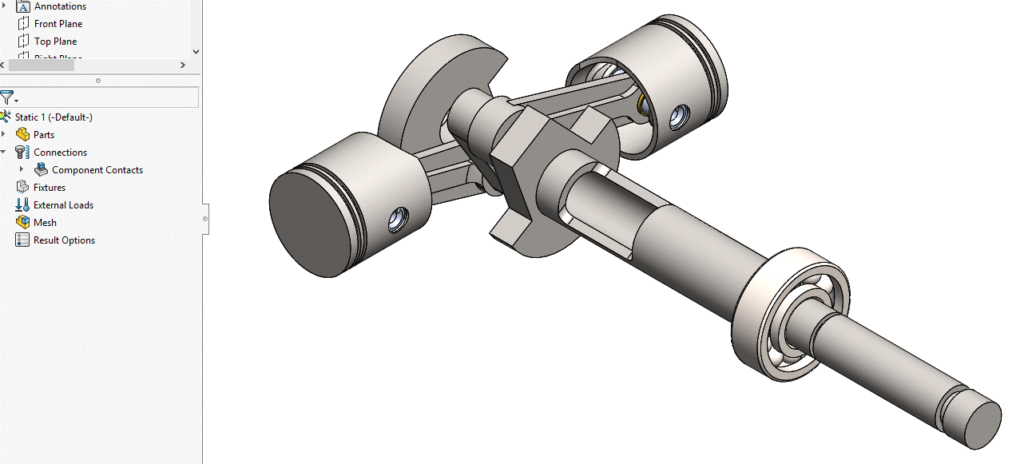
Figure 5: New static assembly study
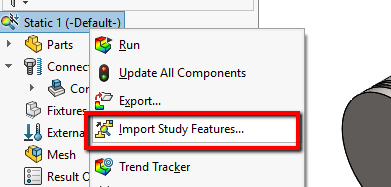
Figure 6: Right-click to get to the import study features
We can see a full list of all the parts and sub-assemblies in the assembly, but all of them are Gray except for the CRANK SHAFT. That tells me that the rest of the components either don’t have a study or they don’t have a qualified static study. When we select the bubble next to the CRANK SHAFT, we can select which features we want to import. In this case, we have all of them selected, but we could choose to import only body and material properties, connectors, fixtures, loads, and/or mesh controls. There’s also a pull-down that will let me pick which study we want to import from if the part or sub-assembly has multiple studies.
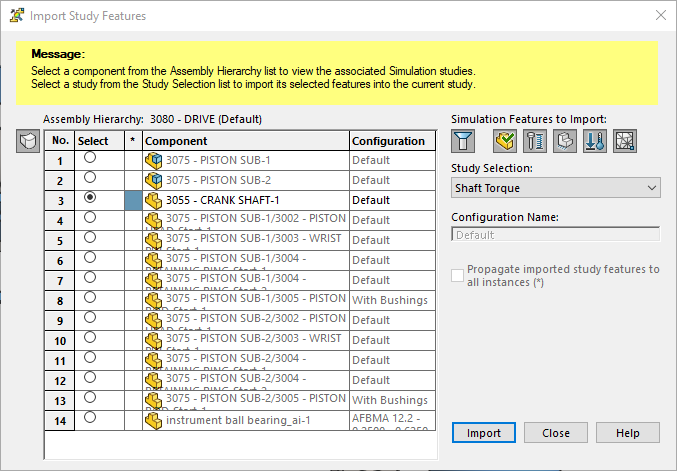
Figure 7: Import Study Features options
Once we click Import, the material, fixture and load definitions from the part are now in the assembly study!

Figure 8: Assembly study with imported features
Hopefully, this article has shown you how you can save time in your own static studies by importing things as needed and you start using this feature.
For technical Support Email us: support@logicalsolutions.in
To get more updates on SOLIDWORKS Follow Us on LinkedIn: Click Here
For more details Like Us on Facebook: Click Here
For videos SUBSCRIBE to our channel: Click Here
Get SOLIDWORKS Simulation Quote: Click Here
